Has coronavirus got you stuck at home? Then transcribe BillionGraves records!
In many places around the world, we have been advised to self-quarantine to keep the transmission of COVID-19 to a minimum. You could spend your home-bound days watching endless TV, creating excessive social media posts about your cat, or chatting with telemarketers on the phone.
Or you could transcribe BillionGraves gravestone records! It’s a meaningful way to fill your extra hours when you can’t get out. And at just the right time, BillionGraves has released many records for a 2nd pass!
After all, someone out there may have been looking for their ancestor for decades and YOU could be the one that helps them find that special person!
What is Transcription Anyway?

Basically, transcribing is recording the names and dates from a headstone image that has been taken with the BillionGraves app. Additional information like military ranks, family relationships, and epitaphs are also recorded.
Should I Transcribe or Take Photos?
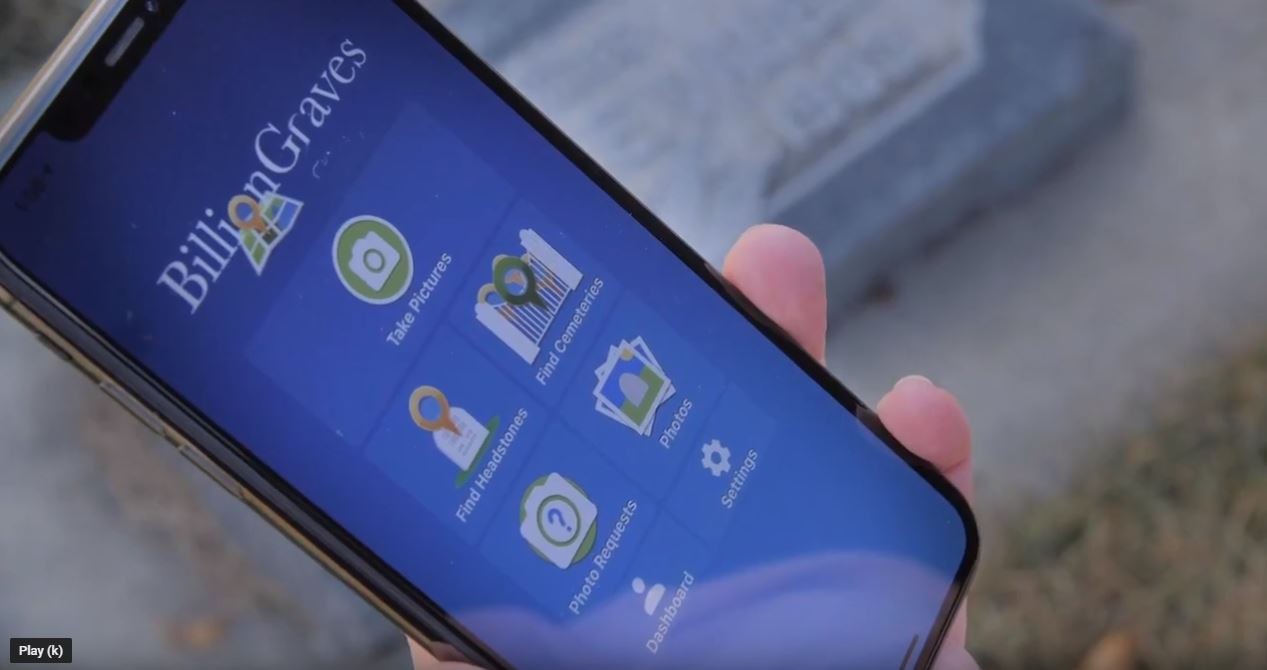
If you have the option of either transcribing or taking photos, please take photos!! Click HERE to learn about how both children and adults can get started taking photos.
That said, here are some reasons you may want to transcribe rather than take photos:
- If the cemetery is still buried in snow
- If it is dark outside (yeah, we prefer to be able to see the names and dates!)
- If you are physically unable to walk through a cemetery
- If you don’t own a smartphone or GPS-enabled device
- If you live in an area where all of the cemeteries have already been photographed
- The cemetery is too crowded to practice social distancing during the coronavirus pandemic
Do I Have to Transcribe My Own Photos?
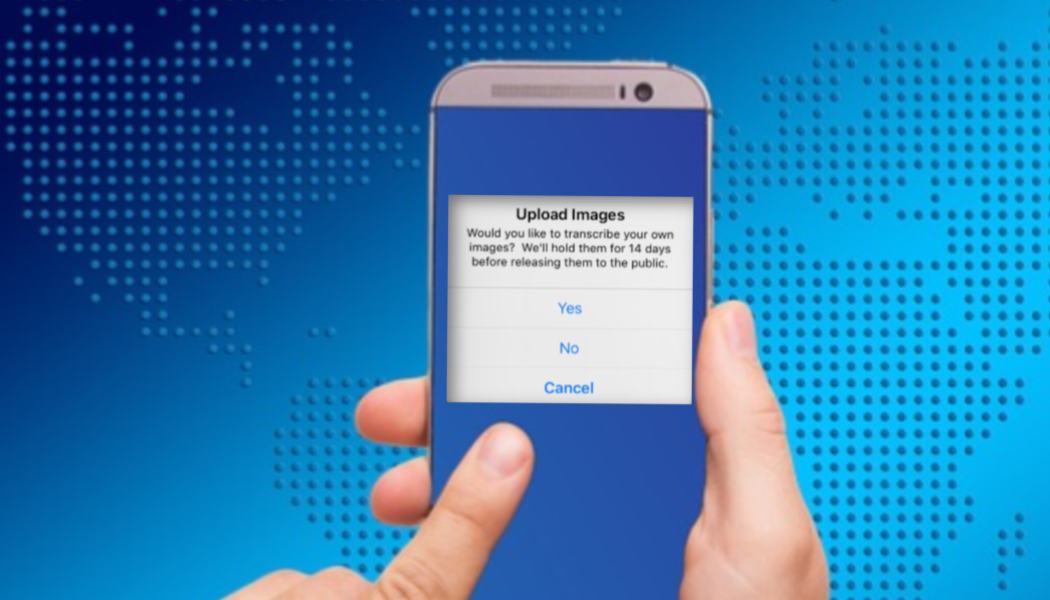
Nope! You can choose to transcribe the names and dates from the photos that you take at the cemetery OR you can opt to have other volunteers do it. (And please keep in mind, we need photos more than we need transcriptions right now.)
So how do you choose to have other volunteers transcribe your photos? When you are done taking photos, click on the “X” in the corner of your phone screen, and then tap on the orange “upload” button.
A pop-up will appear that says, “Would you like to transcribe your own images? We’ll hold them for 14 days before releasing them to the public.” Tap “yes” if you want to transcribe them yourself and “no” if you would like to have others do it.
Who Can Transcribe?

Anyone who can read and use a keyboard may help with this work. Even children can participate with some careful guidance from an adult.
Getting Started as a Transcriber
Tools
You will need a computer or tablet to do transcriptions.

Set Up an Account
If you are new to BillionGraves, you will first need to set up an account. Include the following:
- User name
- E-Mail Address
- Password
Go To “Volunteer” and Select “Transcribe”
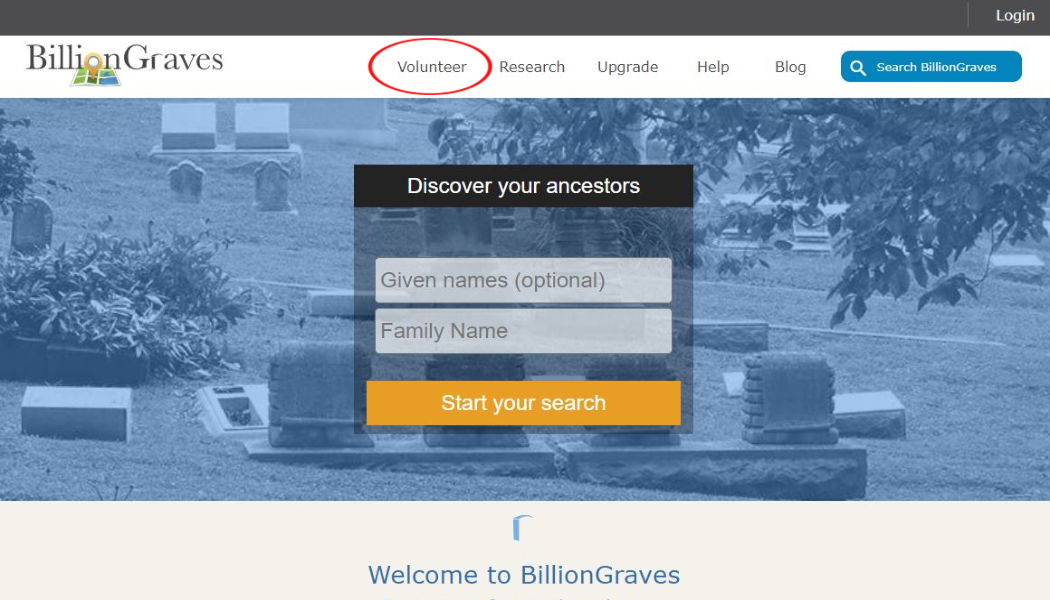
On the BillionGraves toolbar, hover over the word “Volunteer” and then select “Transcribe”.
Enter Names and Dates
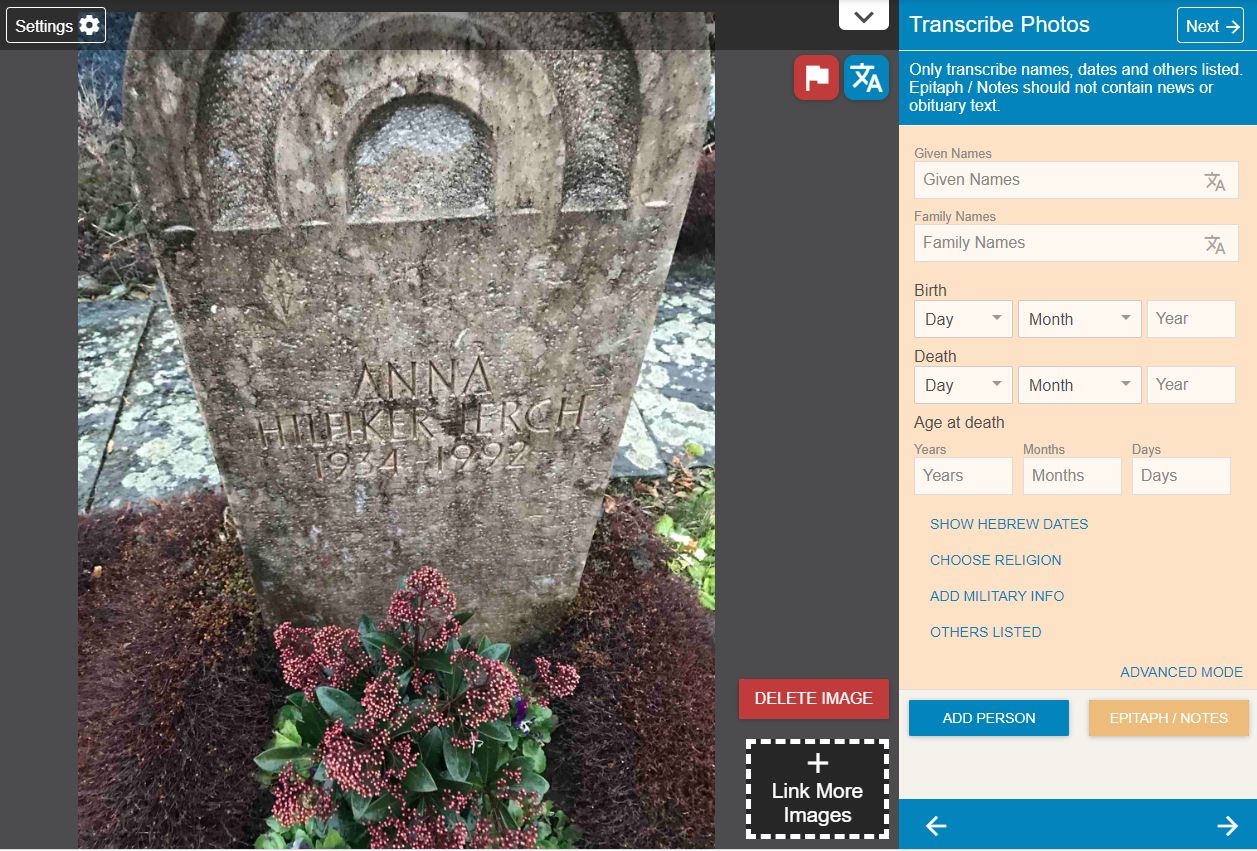
Type the information on the gravestone into the following fields:
- Given Names (this is for the first name and middle name or initial)
- Family Name (last name)
- Birth (day, month, and year)
- Death (day, month, and year)
- Age at Death
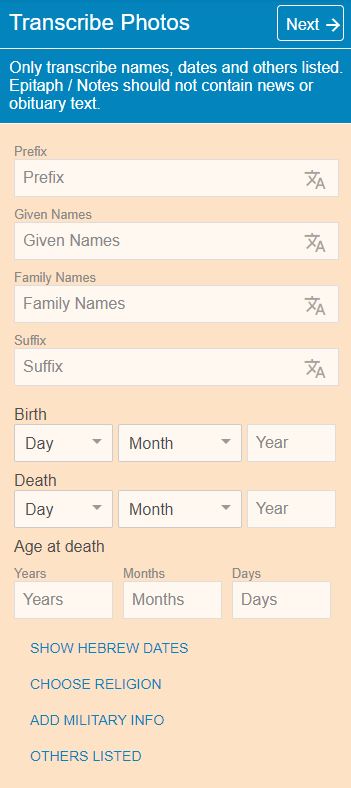
Enter the prefix (such as Mr., Mrs., Dr., etc.) and suffix (Sr., Jr., etc.) if present on the gravestone.
Add Details
- Show Hebrew Dates Select this option if you are transcribing a Hebrew headstone (which you should only be doing IF you know the Hebrew language).
- By the way, did you know ALL of Israel’s cemeteries have been photographed with the BillionGraves app. Read about it HERE.
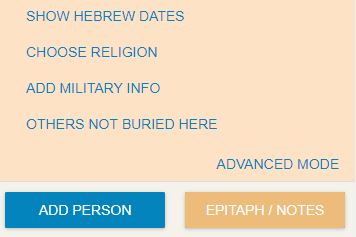
- Choose Religion Clicking on this option will open a long list of religious symbols for you to choose from. Select the one that matches the symbol on the gravestone.
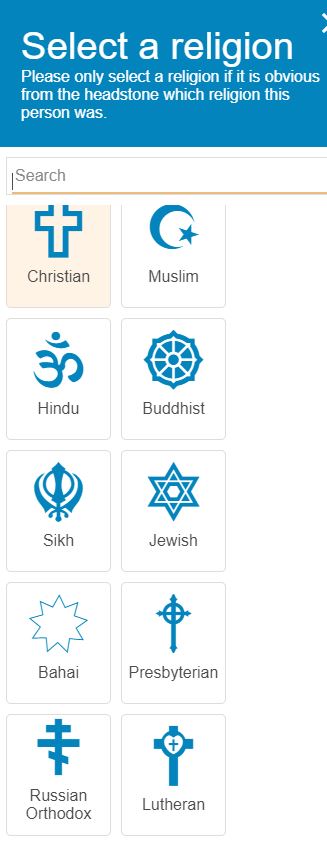

- Add Military Info
- Other Listed (This is for others who are NOT buried at this site.)
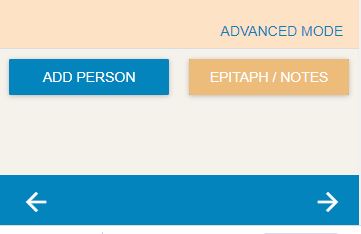
- Add Person (This is for others who ARE buried at this site.)
- Epitaph and Notes (Examples: “Rest in Peace” or “Gone, but not Forgotten”)
Advanced Mode
When you click on “Advanced Mode” you will see the same fields as in the simple mode with the addition of:
- Maiden Name
- Marriage Date

Customize the Form
You can customize the transcription form by clicking on “settings” on the transcription page to change these three things:
- Layout: indicate whether you would like the form to appear on the left or right side of the screen
- Choose which input items appear in the simple mode form. I personally prefer to put the maiden name and the marriage date on the simple mode form, so they appear every time without having to open the advanced mode. And I prefer the prefix and suffix to be on the advance mode form.
- Choose the default order for dates. You can choose between month – day – year or day – month – year.
Help
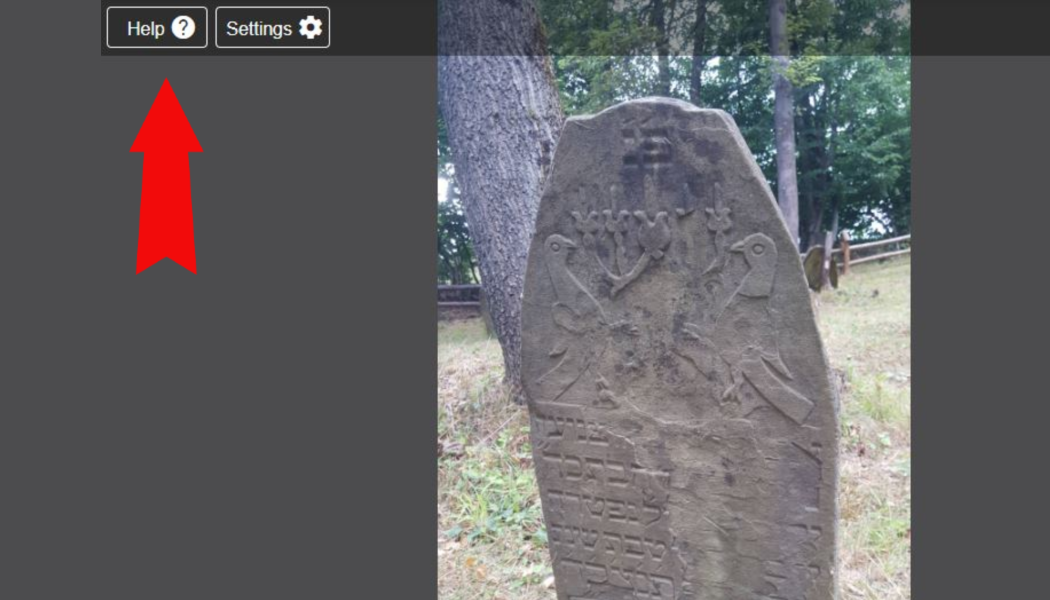
For additional information about transcribing, click on the “help” icon
Announcing a Second Pass!

LOTS more BillionGraves records are now available for transcription thanks to the new second pass option!!
What is the second pass? Well, it’s basically a second look at the records that have already been transcribed – by a second pair of eyes (maybe yours!) so any errors can be corrected.
When a record appears on the second pass, you will see an image of the gravestone, as before, but you will also see that the names, dates, and other details have already been filled in on the transcription form.
You can then put a checkmark in the box to the right of the names and dates if they are correct or you can fix them. Sounds easy, right?
Here’s a video to show you how it’s done.
For more information about second pass transcriptions click HERE.
Flagging Photos That Cannot Be Transcribed

Here’s another area where we could really use your help. As you are transcribing, please tap the white flag icon, bordered in red, in the upper right corner of your screen. You will be given options to rate the gravestone image.
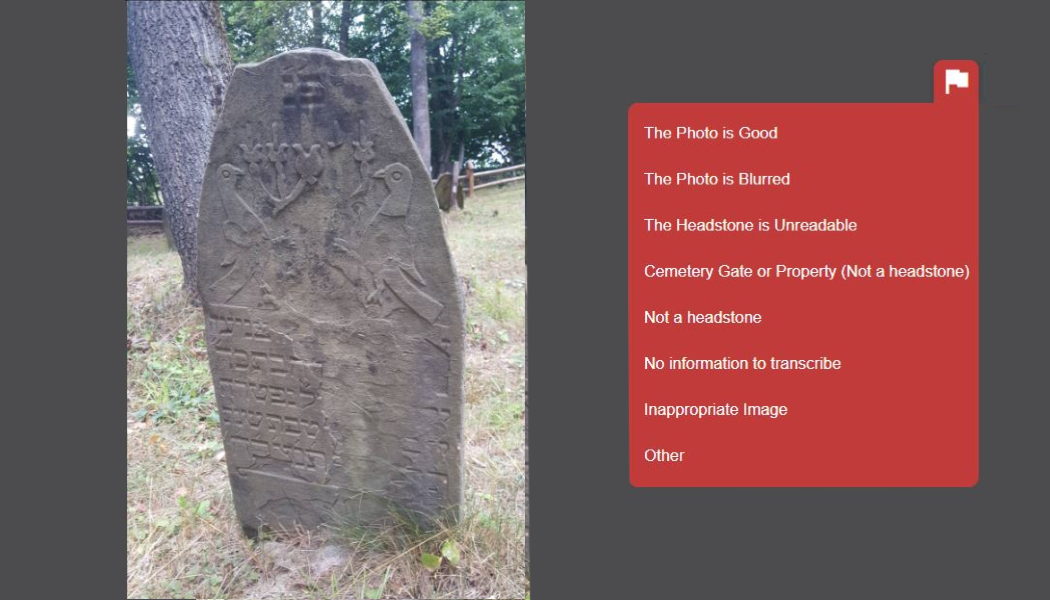
As you are transcribing photos you will come across some that you cannot read. Sometimes the photos are too blurry because the photographer moved as they were tapping the camera button in the app. If they moved in anticipation of tapping the button, it could have even resulted in a photo of the grass!
Other photos will be of gravestones that are unreadable due to erosion or weathering that has occurred to the stone itself.
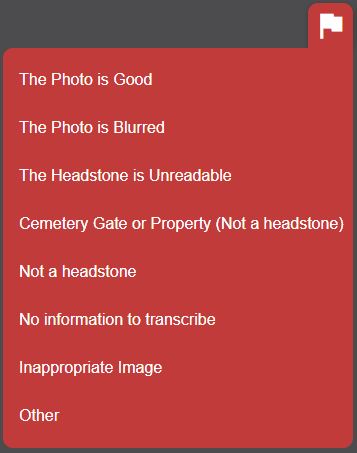
When you click on the flag icon a dropdown menu will appear.
The Photo is Good
If the image is clear, select “the photo is good”.

Flag photos that are easy to read, like this one, with the option “the photo is good”.

Although this gravestone above is more difficult to read it is still a good photo.

This photo has a blurry thumb covering part of the screen, but the gravestone data can still be transcribed, so flag it as “the photo is good”.
When someone takes another photo of this gravestone in the future, it can be merged (due to BillionGraves’ GPS feature) with this image by another transcriber.
If an image is not good, choose from the following seven options:
#1) The photo is blurred

Photos are often blurred when the photographer moves too soon after tapping the camera button or when their thumb gets in the way of the app’s camera lens.

This flagging option should only be used if the photo is so blurry you are unable to read what is on the stone or if you can’t determine if it is a stone at all.
If the stone is readable but a little blurry, please transcribe the data as it will give people an incentive to replace the photo in the future.
#2) The headstone is unreadable

Some gravestones cannot be read due to weathering or damage even if the photo itself is great.
#3) Cemetery gate or property
Selecting this option will move the photos out of the transcription queue for gravestones and into the images for the entire cemetery.

Use the flag option “cemetery gate or property” for photos that are not of individual gravestones like this one of the cemetery landscape.

Use the flag option “cemetery gate or property” for photos that are not of individual gravestones such as this entry gate.
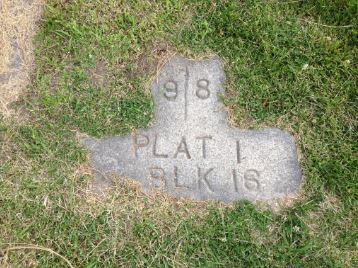
#4) Not a headstone
Sometimes volunteers take photos of plot markers since they can easily be mistaken for headstones. Plot markers, like the one in the image above, are used by cemetery managers to mark locations.
Flag these types of images “not a headstone”. This will move the photo from the transcription queue to the photographer’s “reported images” file on their dashboard. The photographer then has the option to delete the photo.
#5) No information to transcribe

Flag the images with no names or dates on them with the option “no information to transcribe”. For example, this a statue of an angel was on a gravesite, but it has no names or dates on it.
#6) Inappropriate Image

Photo credit
We don’t need photos of your car, your friend, or your feet! At BillionGraves over the years, we have seen all kinds of inappropriate images. From photos of goofy faces to umbrellas or deer, we have seen everything.
If the photo is something other than a headstone, please flag it as an “inappropriate image”. This will cause it to be moved to the photographer’s “reported images” file on their dashboard.
If it is wildly inappropriate, such as men dressed up as pirates having a brewsky by a headstone (yes, we’ve seen that one too), please submit a ticket with the URL to the BillionGraves support desk for immediate removal.
#7) Other
For additional details on flagging click HERE.
Common Transcription Errors

These are some of the most common errors made by transcribers:
- Only one person was transcribed when there were more listed
- Leaving off the maiden name for a wife
- Missing military information
- Epitaphs are left off
Tips to Transcribe Like a Pro
Here are some advanced steps you can take to really move your transcribing up a notch!
Link Images

If you find an image like this military marker in your transcription queue, it was probably intended to be linked to an image of a gravestone.
This could be valuable information for a genealogist – but only if it is linked to a gravestone with names and dates on it.
To find the photo it should have been linked to, click on the “link more images” button on the bottom right side of your transcription queue screen. This will allow you to see which images the photographer took before and after they took this image. Then you can click on one of those gravestone images to link it to the military marker.
If this was a photo you took yourself and you can’t find a companion gravestone image that goes with it, then go ahead and delete it. If it is someone else’s image and you can’t find a mate, use the red flag icon to mark it as “not a headstone”.
Image Filters
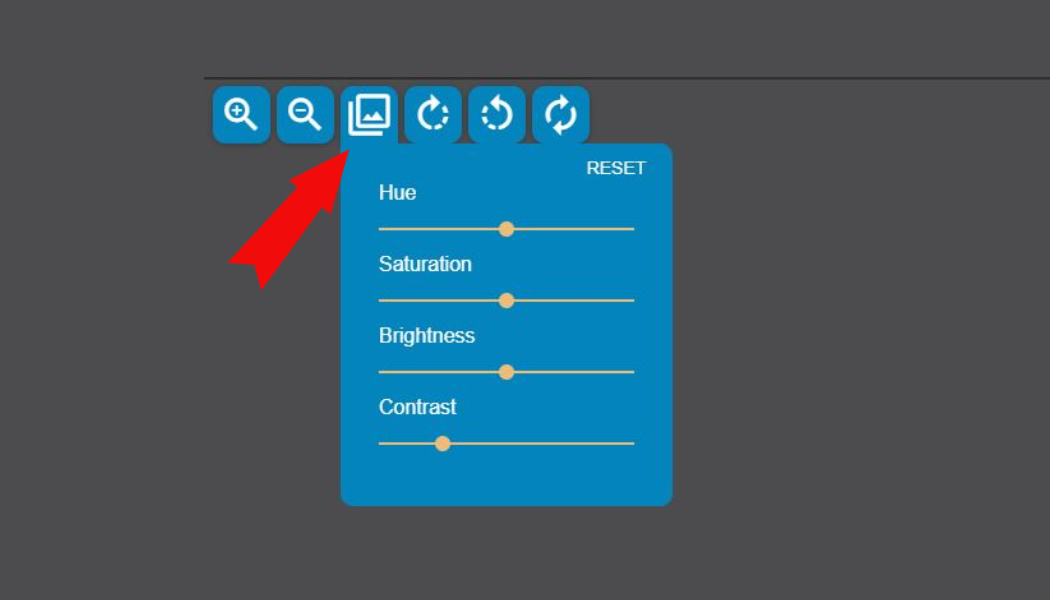
If images are difficult to read you can change the filters on the transcription page to make the photograph easier to see. Adjusting the hue, saturation, brightness, and contrast can make all the difference!
Unmarked Graves

What should you do if you come across an image of grass, weeds or flowers, but no gravestone while you are transcribing? Click on the flag icon and then mark it “not a gravestone”.
But wait, you may ask, “What if I am doing a 2nd pass and this image of grass, weeds, or flowers that has no gravestone has already been transcribed with names and dates on it?!”
In that case, it is probably an unmarked grave and whoever took the photo knew who was buried there, so they recorded the names and dates. However, we would still like you to click on the flag icon and mark it “not a gravestone”.
This will move the image from the transcription queue to the photographer’s photo file on their BillionGraves dashboard. Now, if you are a photographer who has done this, what should you do? Remove that image from your dashboard and then try again. This time take the names and dates with you to the cemetery.
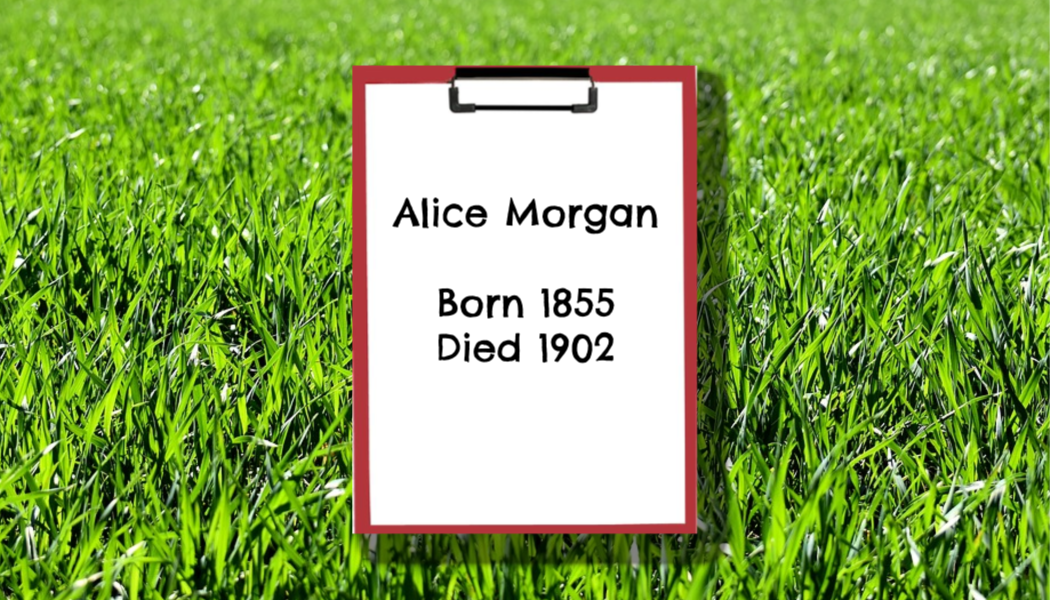
To correctly photograph an unmarked grave, either write or type the names and dates on a piece of paper and lay it on the ground at the burial site. Then use the BillionGraves app on your phone to take a photo of the paper. The app will automatically tag it with a GPS location just as it would as if there was a beautiful gravestone there.
Should I Transcribe in Another Language?

Well, that depends, are you fluent in another language? If you are then by all means, YES!
Or if you not quite verbally fluent, but are familiar with a language AND you are willing to put in the work to become fluent in words that are commonly found on gravestones then you could also be a great asset to this work. Click HERE to learn about the opportunity to transcribe Romanian gravestone records (even if you don’t speak Romanian!).
But when in doubt about your abilities to be accurate, please leave the translating of other languages to native speakers.
What if There Aren’t Any Records Available to Transcribe?
Sometimes BillionGraves’ fleet of transcribers is so fast that they finish recording the data on all of the available gravestone images. In that case, please go to a cemetery and take photos. Then when you upload you can select the option to transcribe your own images.
But what if you just REALLY want to transcribe and can’t get out to a cemetery? You could ask a friend or family member who lives in an area where they can take gravestone photos to do so. Then have them choose the option to transcribe the records themselves, swap BillionGraves login information, and then YOU can do the transcribing for them!
Or go to the transcription page by clicking HERE, select the gear icon to go to your settings, and toggle to “2nd Pass” to help with quality control for records that have already been transcribed by others.
Thank You, Transcribers!

Thank you to all our existing wonderful BillionGraves transcribers! Hats off to thousands of you who work so hard to record the vital information from millions of gravestones year after year!
I can personally testify that BillionGraves transcribers are rock stars! Often when I have spent a few hours taking gravestone photos – and uploaded them at the cemetery – they are completely transcribed before I can drive a few miles to my home!
And that’s nothing to blink an eye at because with the BillionGraves app I can take up to 500 photos per hour. But thanks to you, BAM! The names and dates are all recorded in less than ten minutes! You are amazing! And we appreciate you!
So if you are stuck at home with the coronavirus threat looming, join this awesome transcribing group by checking out the opportunity to serve at BillionGraves.com/transcribe!
Volunteer
If you would rather take photos, click HERE to get started. You are welcome to do this at your own convenience, no permission from us is needed. If you still have questions or concerns after you have clicked on the link to get started you can email us at Volunteer@BillionGraves.com.
Happy Cemetery Hopping!
Cathy Wallace


