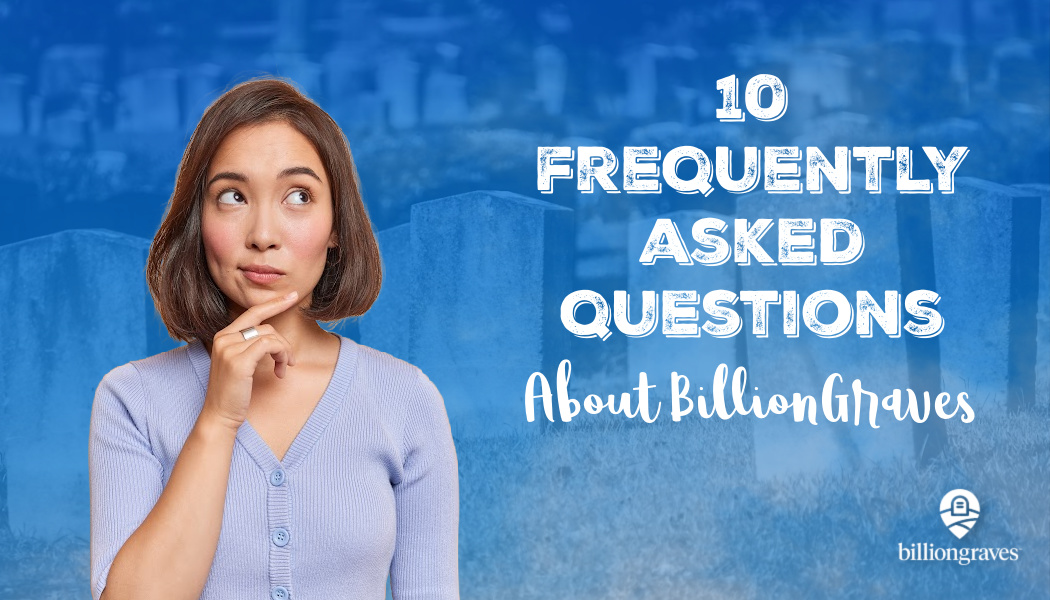BillionGraves helps families to find their ancestors and grow their family trees. Here are 10 frequently asked questions about BillionGraves.
The answers will help you to become a better cemetery photographer, a more efficient data transcriber, and a more effective genealogist!
FREQUENTLY ASKED QUESTIONS ABOUT BILLIONGRAVES
#1 How can I find a cemetery that still needs to be photographed?
Finding a cemetery to document with the BillionGraves app is easy!
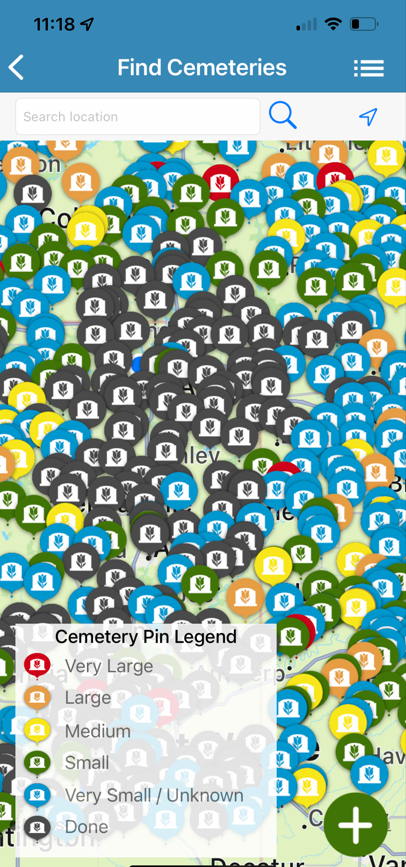
The colorful dots on the map will help you to know whether or not the cemetery has already been photographed and the size of the cemetery.
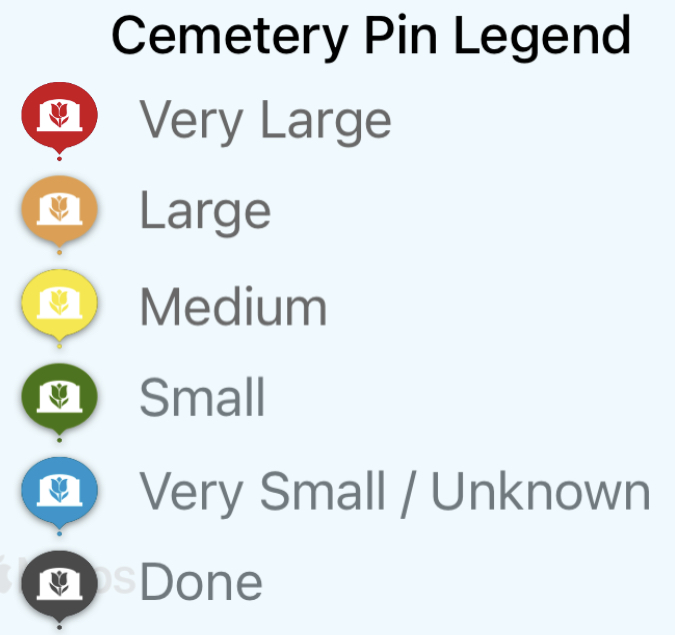
The legend below the map is super helpful! It has different colors to show the sizes of the cemeteries.
- Red = very large cemeteries
- Orange = large cemeteries
- Yellow = medium-sized cemeteries
- Green = small cemeteries
- Blue = very small cemeteries or cemeteries of unknown size
Cemeteries that are labeled with black dots have already been completely photographed.
Using the Legend
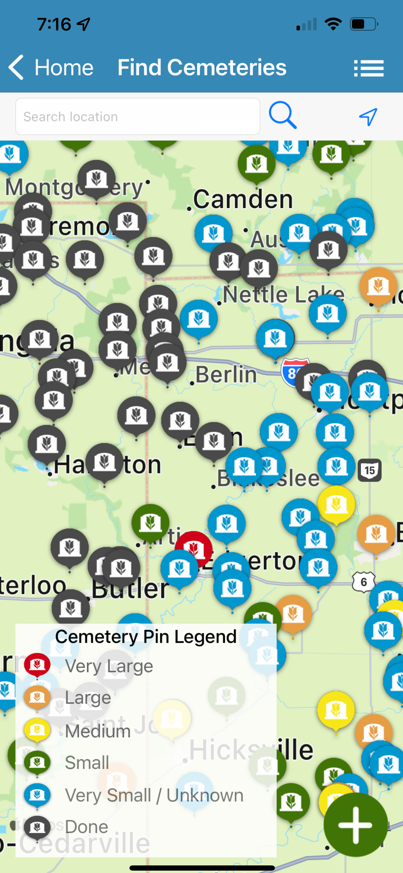
The legend will stay in place for about 5 seconds and then it will disappear to give you a better view of the cemetery pins.
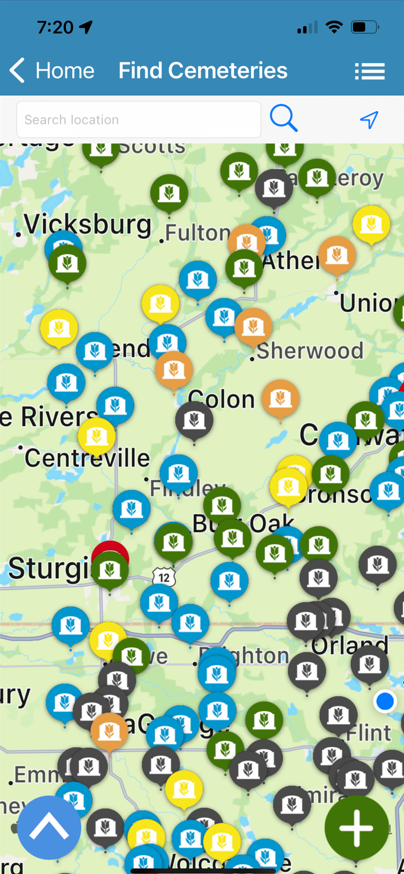
If you want to see the legend again, simply tap on the blue circle with the white “up” arrow in the bottom left-hand corner of the screen.
That will bring the legend back onto the screen for another 5 seconds. Repeat as needed.
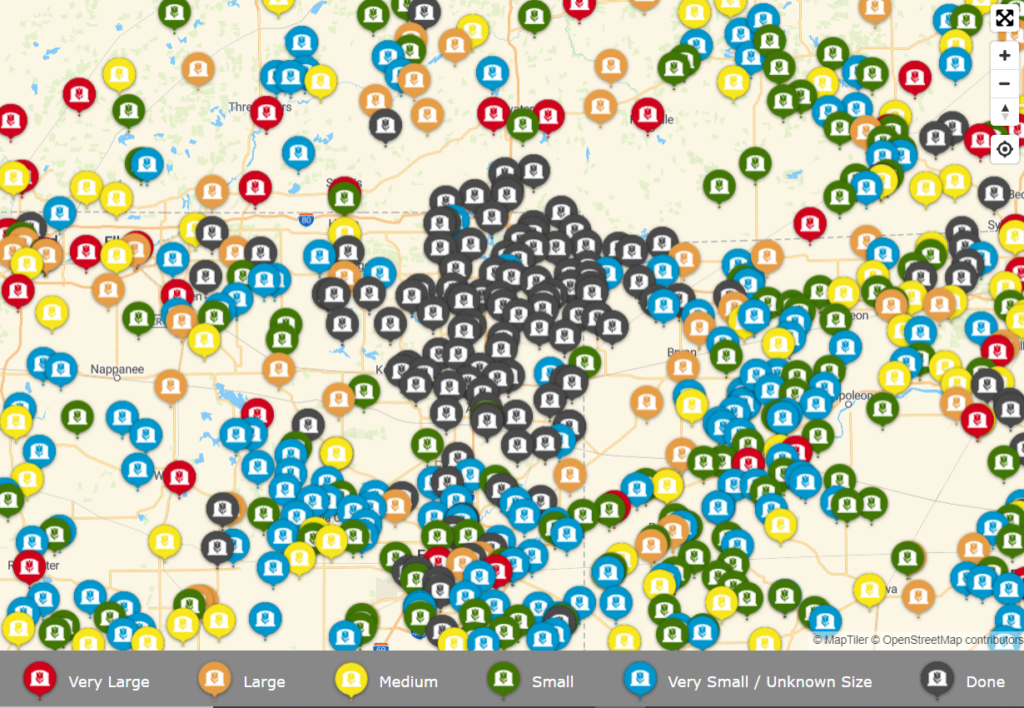
Click HERE (or go to http://billiongraves.com/justserve) to see a map on your computer on the BillionGraves website.
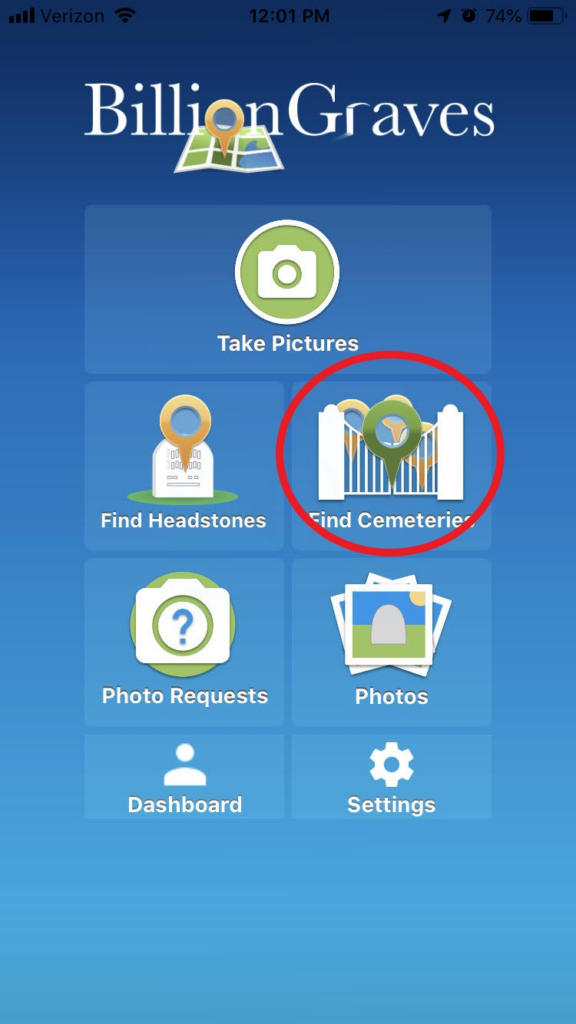
Or open the BillionGraves app on your smartphone. From the main screen, tap on “Find Cemeteries”.
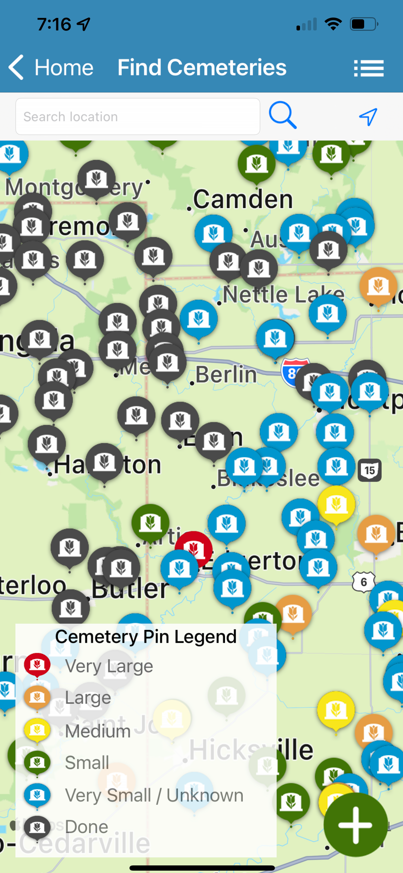
Ta-da! Now you can choose a cemetery in which to take photos.
FREQUENTLY ASKED QUESTIONS ABOUT BILLIONGRAVES
#2 What do the orange and green dots on the cemetery map mean?
When you have found a cemetery to document, click or tap on the cemetery pin to see an aerial view map.
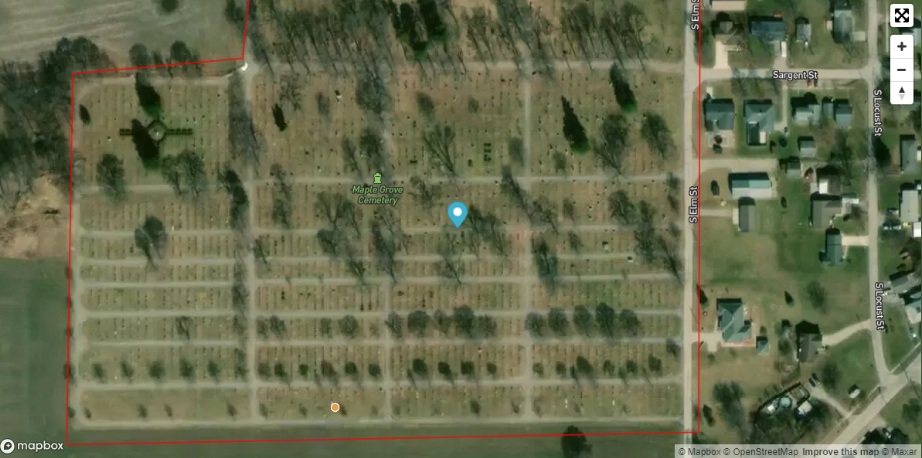
You will see roads, walking paths, and gravestones on the map. If a cemetery has not been photographed yet, it will not have any GPS markers on it. Volunteers are needed to take photos at cemeteries without GPS markers.
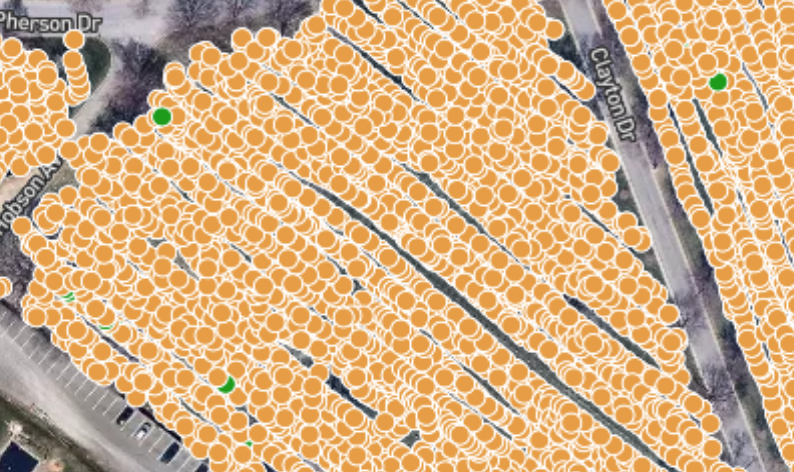
Some cemeteries may be covered with dots. The dots represent GPS-markers where photos have already been taken. If all of the gravestones in a cemetery are covered with GPS dots, like this one, then choose a different cemetery to photograph.
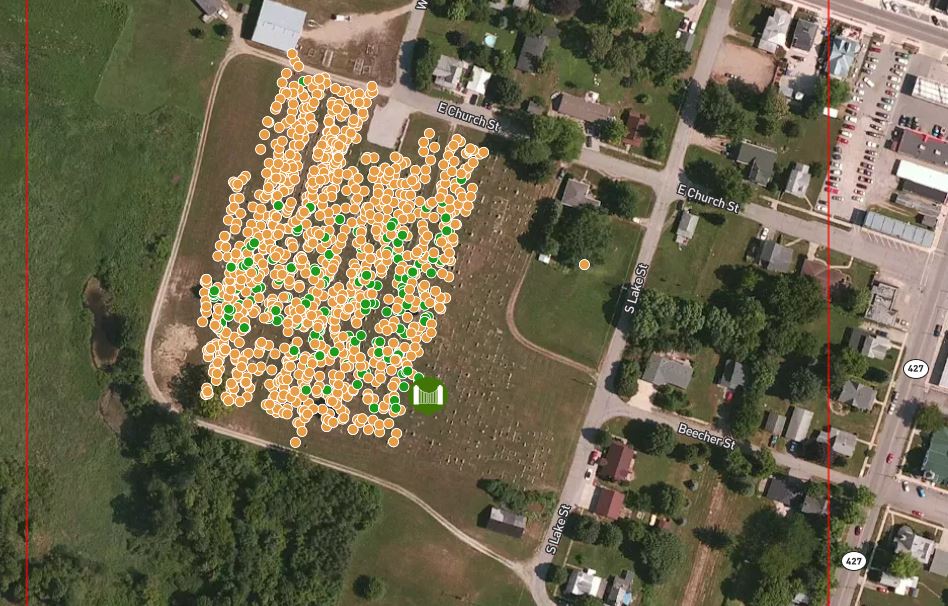
Orange dots indicate where GPS-linked photos have already been taken and transcribed. Green dots indicate where GPS-linked photos have already been taken but the names and dates have not been transcribed yet.
The gravestones on the right side of the map have not been photographed yet.
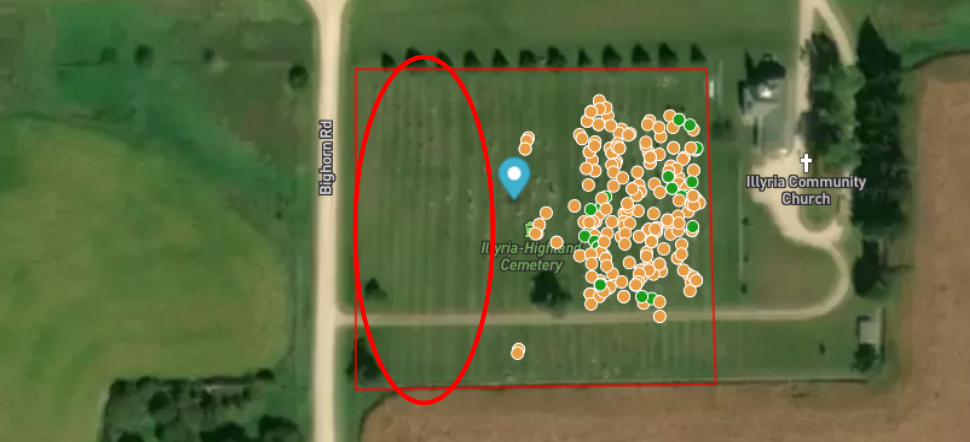
If there are sections of the cemetery with gravestones that have no GPS markers, then your service is needed to document that section of the cemetery.
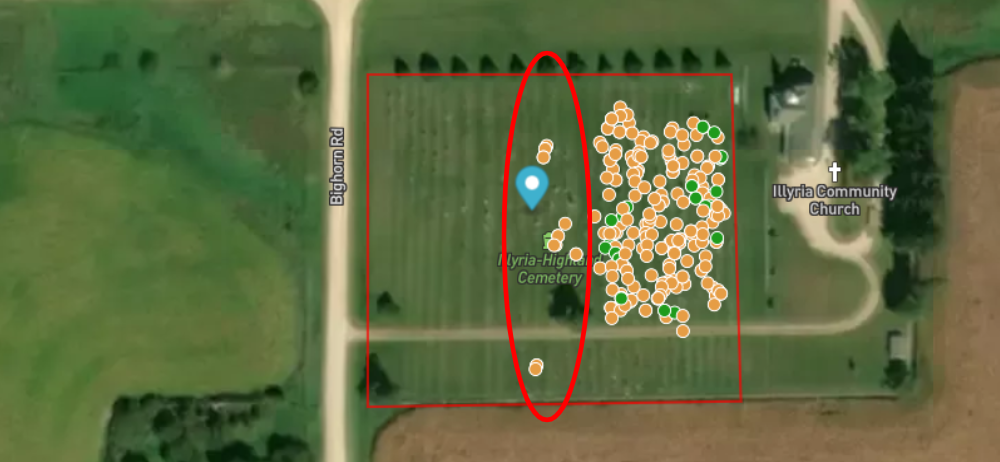
If there are areas where there are a few scattered GPS markers, document the entire section again. The transcribers will easily be able to merge any duplicates.
FREQUENTLY ASKED QUESTIONS ABOUT BILLIONGRAVES
#3 How can I find my location in a partially photographed cemetery?
Some cemeteries may have already had some photos taken by someone else.

If you are at a cemetery that has already had some photos taken, you may want some extra help to figure out where to begin.
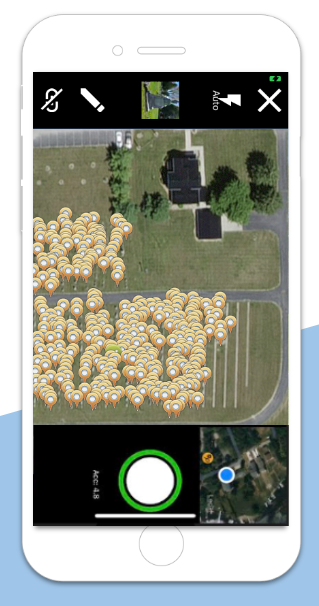
In that case, you will see gravestones with GPS markers on some sections of the cemetery and gravestones without GPS markers in other sections.
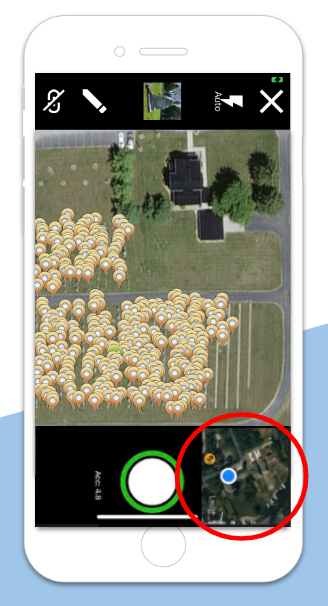
There is a tiny map in the corner of the app’s camera screen. The map has a blue dot on it. The blue dot represents the GPS location of your phone in your hand. When you walk, the blue dot will move. Tap on the map to enlarge it.
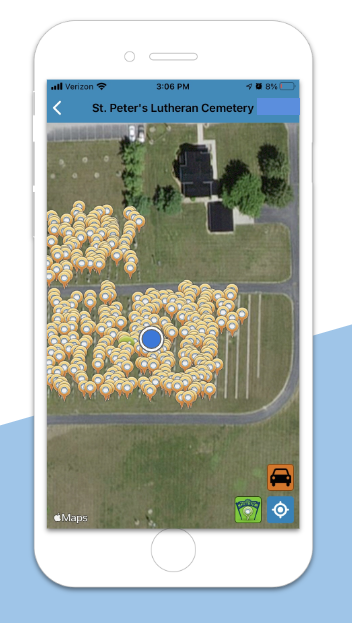
The map will now cover your full phone screen. You will still be able to see the blue dot. You will also be able to see orange dots which are the GPS markers for where photos have already been taken. Again, the blue dot is the GPS location of the phone in your hand and it will move as you walk.
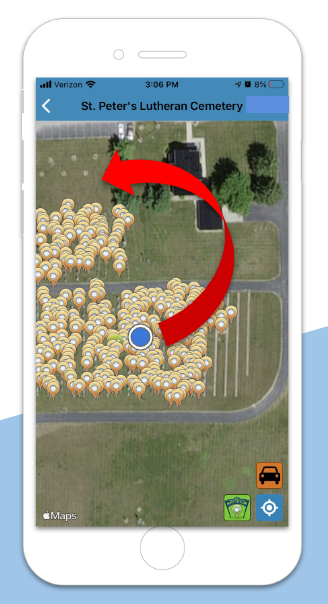
To get to gravestones that have not been photographed yet, just walk away from the orange dots toward gravestones without markers on them.
Then walk up and down the rows, taking photos of every gravestone.
Skipped Rows
Sometimes you might see some rows that have been skipped on a map that is otherwise filled in with orange dots.
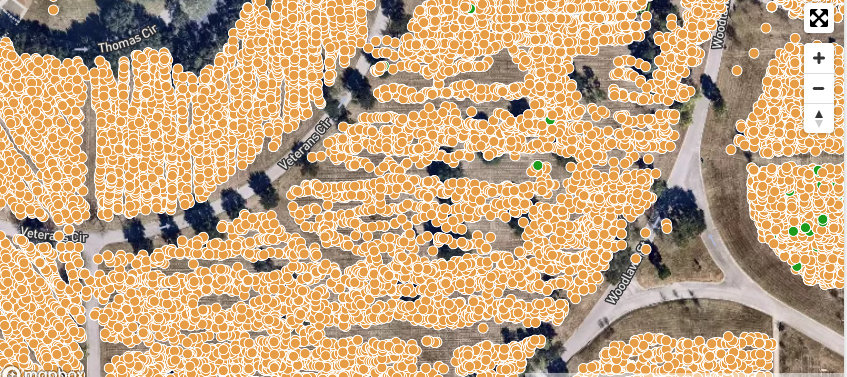
For example, in this photo above taken at the Houston National Cemetery, several rows have been missed.
When you are on the website, you could use the plus sign in the corner of the screen to enlarge the map. This will allow you to see the gravestones that have been skipped more clearly like this:
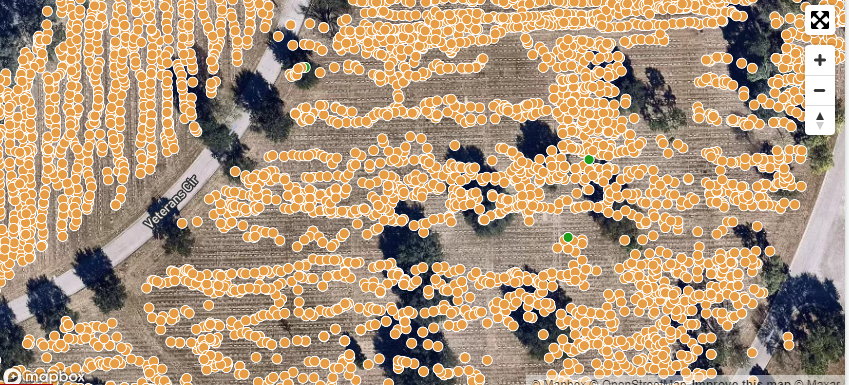
Use the tiny map with the blue dot, as mentioned above, to find your location in relation to these missed rows.
Don’t worry if you duplicate some of the gravestones from photos that have previously been taken by others. Any duplicates can be easily merged by transcribers.
FREQUENTLY ASKED QUESTIONS ABOUT BILLIONGRAVES
#4 What if a cemetery is not on the BillionGraves website yet? Can I add it?
If you discover a cemetery that is not on the BillionGraves app or website yet, you can add it.

This sometimes happens with abandoned cemeteries or cemeteries in tree-covered areas. (Learn more about rescuing forgotten cemeteries by clicking HERE.)
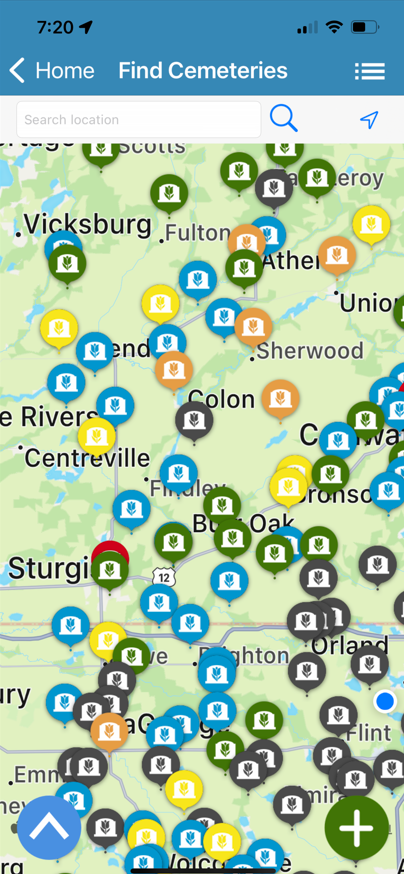
To add a new cemetery, tap on the green circle with the plus sign in the bottom right-hand corner of the screen.
Please be sure it is not a duplicate of a cemetery that is already on the BillionGraves website.
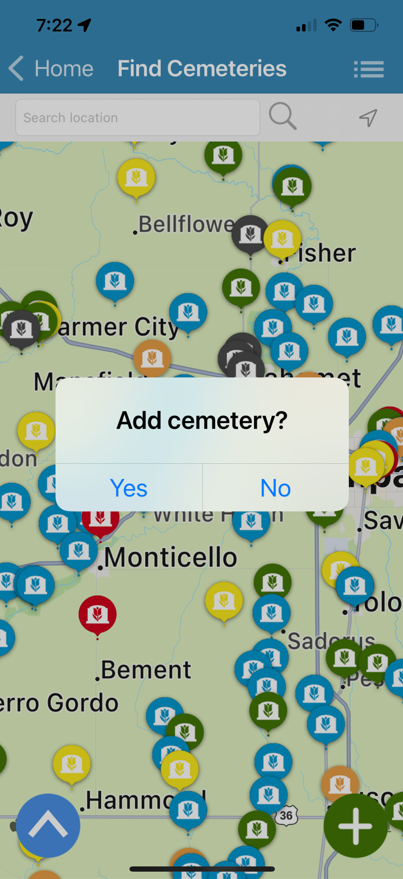
A pop-up will appear that says, “Add Cemetery?”. Tap on “Yes”.
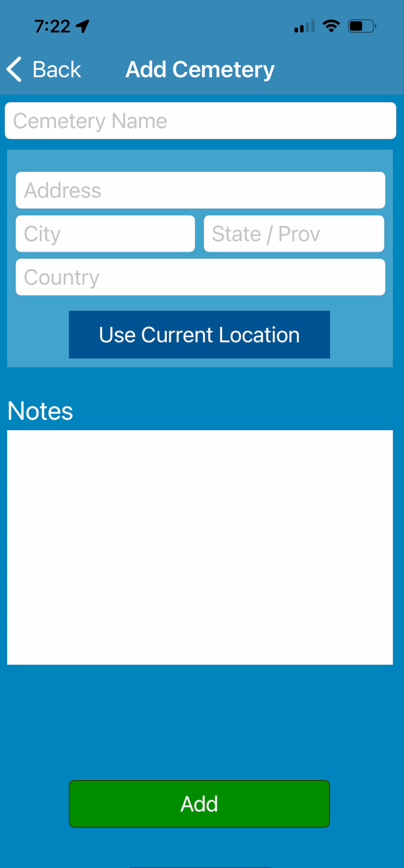
Then enter the name of the cemetery and the address.
If you don’t know the name of the cemetery, label it with the street name, such as “Oak Street Cemetery”. Or if it is a small family cemetery and most of the people buried there have the same last name, call it by their name, such as “Smith Family Cemetery”. Then add information to the section labeled “notes” to explain what you have done. (If someone knows the official name of the cemetery, they will be able to edit it later.)
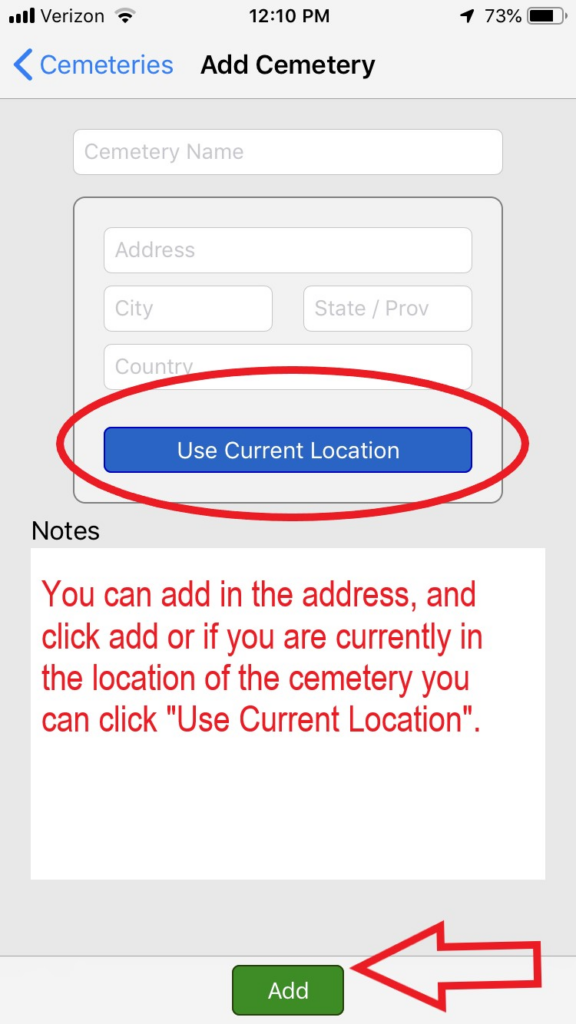
If you are at the cemetery, you can tap on the blue button labeled “Use Current Location”. This will cause the BillionGraves app to add the GPS coordinates and the address.
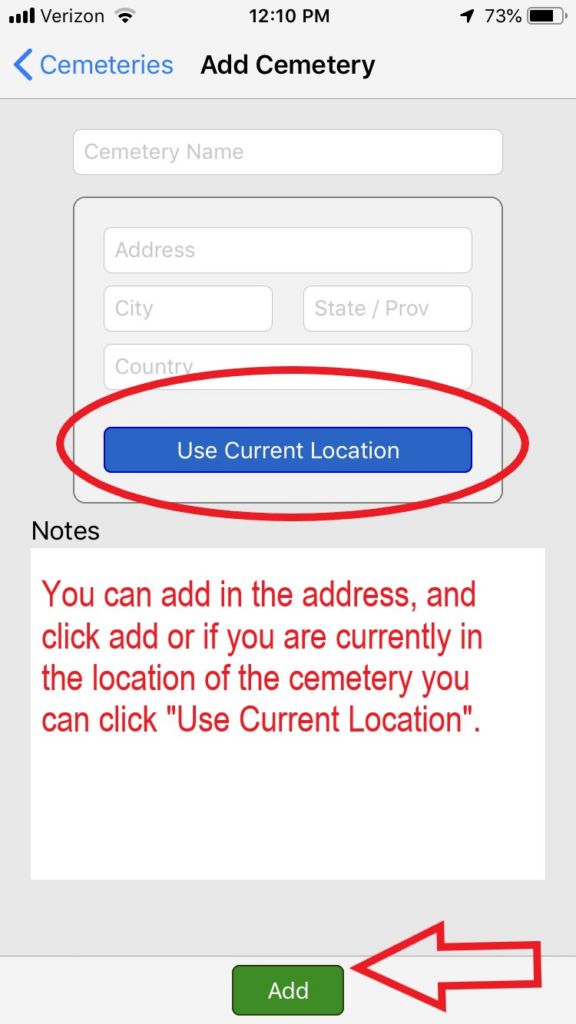
Then tap on the green button labeled, “Add”.
FREQUENTLY ASKED QUESTIONS ABOUT BILLIONGRAVES
#5 Can I add gravestone photos to the BillionGraves database that were taken with a regular camera?
Yes! You can add photos that were not taken with the BillionGraves app to the BillionGraves website! Here’s how:
From BillionGraves Main Website Page:
#1 Log in to BillionGraves.
#2 Hover over Volunteer (main menu).
#3 Click More
#4 Click Upload Headstone Photos.
#5 Find a cemetery using the search fields.
#6 Click the cemetery name.
#7 Drop image on to image box, or use CLICK TO ADD IMAGE FILES.
#8 Click ADD MORE FILES or CONTINUE.
#9 Review and Save panel: Read statement. Click the verify-photo check box.
#10 Click Upload Records or Back (to add more photos).
#11 Transcribe the photo.
Learn more by clicking HERE.
The benefit of using the BillionGraves app is that it automatically tags the gravestone photos as they are taken with GPS coordinates and then plots them on a map so families can find their ancestors and other volunteers can see exactly what has been done.

Photos taken with the BillionGraves app are considered primary sources. Photos taken with another method such as a DSLR camera or a phone camera, are considered secondary sources. This is because the photos taken with the BillionGraves app will always have GPS coordinates automatically added to them when each picture is taken.
On the BillionGraves website, photos taken without the BillionGraves app are called Supporting Records. Records that have been gathered without the BillionGraves app are still valuable! They are simple to add and we would greatly appreciate having you upload them to the BillionGraves database.

Transcribing Photos Taken without the BillionGraves App
When you take photos with the BillionGraves app, you can choose to transcribe them yourself or you can opt to have other volunteers take care of the transcribing.
But when photos are taken without the BillionGraves app, you will need to transcribe them yourself.

Click HERE to go to the main page of BillionGraves website (https://billiongraves.com). Login or register for an account, if needed.
Go to the “My Photos” section on the front page of the website. Click on the photo images (not on the name of the cemetery) to open the transcription page.
For additional information about transcribing your supporting records, click HERE.
Learn more in this article: What is a Supporting Record?
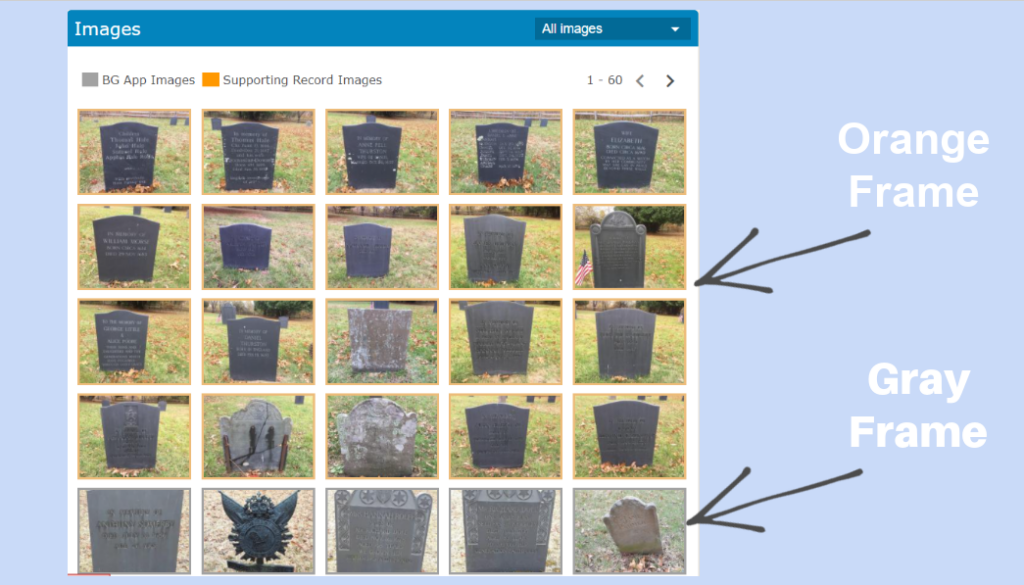
On the BillionGraves website, it is easy for genealogical researchers to see if a photo is a primary or secondary source. Photos that have been taken with the BillionGraves app are framed in gray and photos added from another source are framed in orange.
To find the images that are framed in gray and orange follow these steps on BillionGraves.com:
- Click on “Search BillionGraves” to find an existing cemetery
- Click on the tab below the name of the cemetery that says “Volunteer.”
- BillionGraves app images have a gray border. Supporting Record images have an orange border.
The different frame colors make it easy for genealogical researchers to see which photos will need their locations verified for accuracy due to the fact that they came from sources that were not automatically linked with the GPS location on the BillionGraves app.

If a volunteer later takes a photo with the BillionGraves app of the same gravestone that had previously been added from another source it will be merged with the GPS-tagged gravestone image.
The GPS record is the primary source, which ensures that the evidence of the location comes first. Merging allows researchers to see both photos.
FREQUENTLY ASKED QUESTIONS ABOUT BILLIONGRAVES
#6 Can I edit records on BillionGraves website?
Yes, and it is so easy!
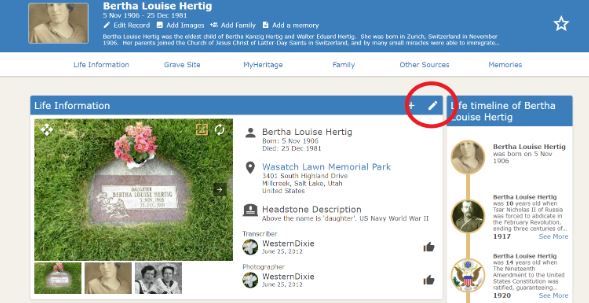
BillionGraves allows any registered user to fix data that is incorrect by simply clicking on the pencil icon on the screen as seen in the photo above.
This allowance is made because even though BillionGraves volunteer transcribers strive for perfection, there are sometimes inaccuracies.
This feature also allows families to easily submit further information.
FREQUENTLY ASKED QUESTIONS ABOUT BILLIONGRAVES
#7 How many photos per hour will I be able to take?

Sometimes large groups of people work together to take photos of gravestones.
If you are planning a large group event, it can be helpful to know approximately how many photos each volunteer typically takes. This will help you to select a cemetery that is the right size.
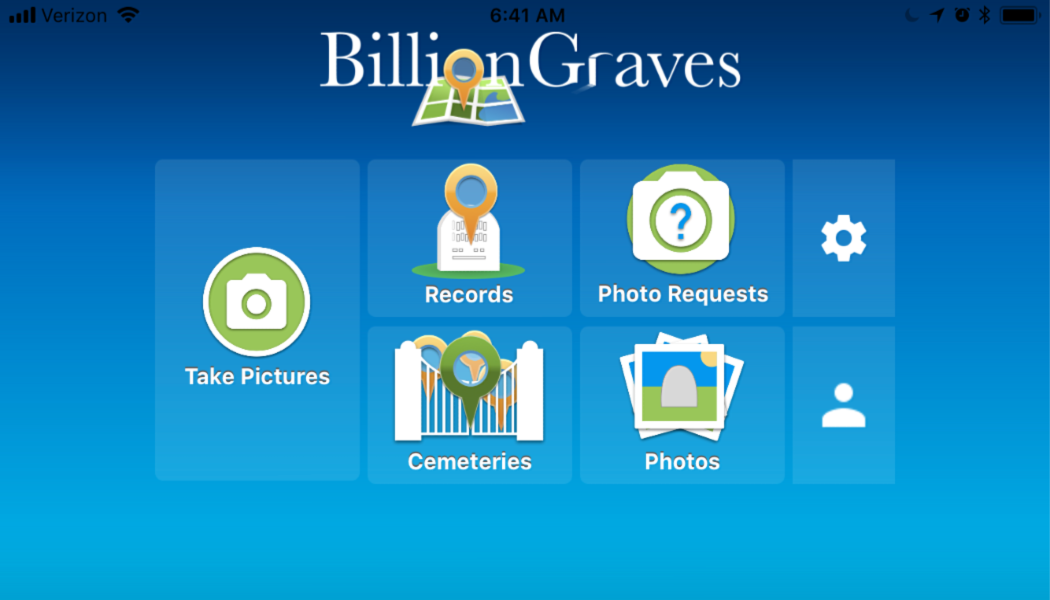
BillionGraves is so easy, it’s like taking a selfie of a gravestone!
BillionGraves is so fast and easy that beginners typically take about 250 gravestone photos in an hour.
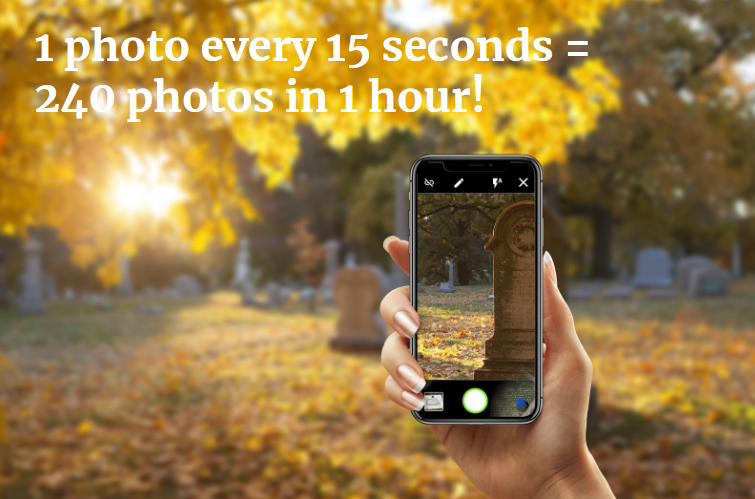
That is the equivalent of taking about 1 photo every 15 seconds.
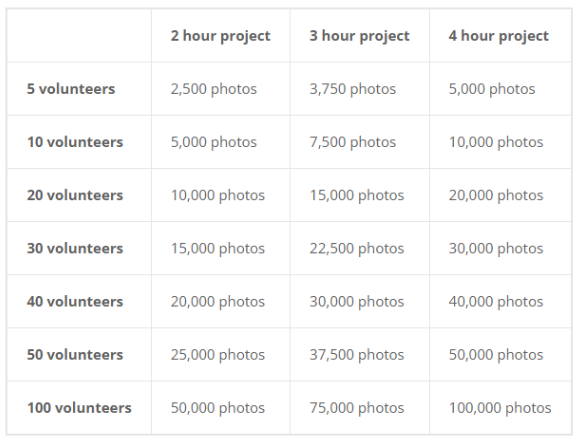
This chart shows approximately how many photos can be taken by volunteers during a group project at a pace of one photo every 15 seconds.
For example, 10 volunteers could take 5,000 photos during a 2-hour project. Or 100 volunteers could take 100,000 photos during a 4-hour project.
Would you like to lead a group in documenting a cemetery? Send an email to volunteer@billiongraves.com and we’ll be happy to send you some great tips! 🙂
Upload Your Photos
When you are finished taking photos for the day, you can upload your photos right at the cemetery if you have unlimited data. Or you can wait until you connect to Wi-Fi to upload them.

From the main screen of the app, tap on “Photos”. An orange button that says “upload” will appear. Tap on it.
FREQUENTLY ASKED QUESTIONS ABOUT BILLIONGRAVES
#8 Can I link photos together?
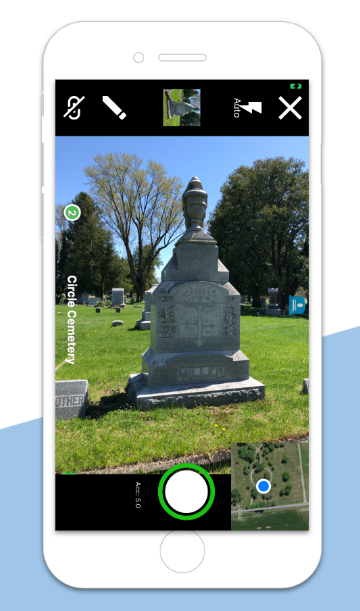
If you come to a gravestone that has information on more than one side, you can use the BillionGraves app to link the photos together.
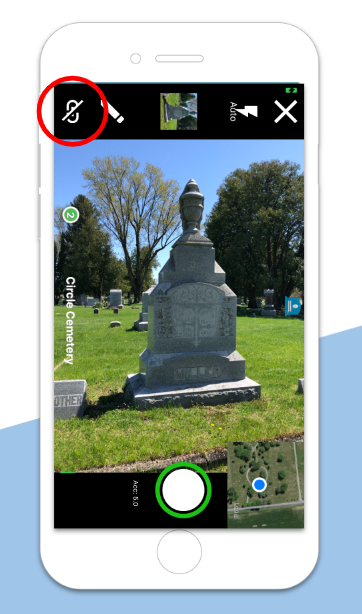
See that icon in the upper-left corner that looks like a chain? That is for linking photos together. Tap on it in between each photo that you would like to link.
If a gravestone has names and dates on more than one side, there is a way to link the information together. For example, there may be the names of a couple on one side and their parents on the other side.

The linking feature is also useful for family plots. Sometimes there is one large gravestone with the family name on it. And then there are smaller gravestones around it with individual first names on them.
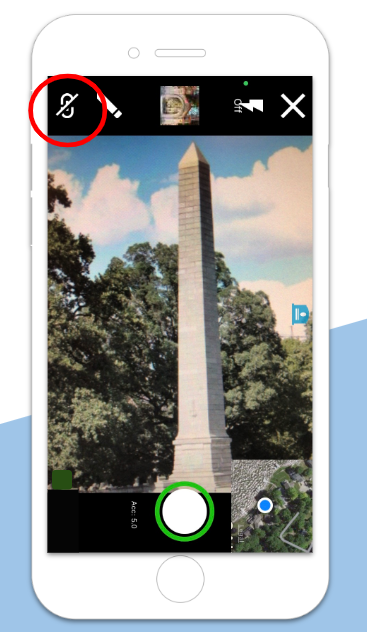
The linking tool is also useful for obelisks.
Obelisks are tall narrow gravestones that often have information on more than one side.
First, step back until you can see the entire monument on your phone screen. Then tap on the chain icon. Continue to tap the chain icon between the photos of each side. Then the whole set of photos will be linked together.
FREQUENTLY ASKED QUESTIONS ABOUT BILLIONGRAVES
#9 Can I get verification for community service?
BillionGraves often hears from people around the globe who are interested in performing community service.
They are motivated by a variety of reasons, but whatever the reason, their community service blesses families around the world who are searching for their ancestors. We are happy to provide verification of community service for those who need it.

Reasons for Community Service
Community service may be done for a variety of reasons.
- Graduation
- Service-learning
- Class requirements
- College scholarships
- National Honor Society
- College applications
- Court-appointed community service in lieu of, or in addition to, justice sanctions
- Employer required service
- Church groups
- Service organizations
- Mandated in exchange for social welfare benefits
- The goodness of your heart to benefit others and to feel a sense of purpose

Getting Started:
- Download the BillionGraves app to your smartphone.
- Create a free account on the app or at BillionGraves.com.
- In the app, click on “take pictures” to begin taking photos in your local cemetery. The GPS location will automatically be recorded.
- When finished, connect to Wi-Fi and upload cemetery photos.
- Repeat! 🙂

You will be credited with 1 hour for every 250 photos you take with the BillionGraves app. That is about 1 photo every 15 seconds. The app will automatically keep track of the number of photos you take.
Verification for Service
When you are finished, fill out a ticket to get verification for your service from the staff in the BillionGraves customer support department by clicking HERE. They will typically respond within 3-5 business days.
If you took gravestone photos, include your name, county, cemetery, and the email address that you use to log in to BillionGraves. If you transcribed records, simply send us your BillionGraves email address with your request for verification.

Once this information has been received by the BillionGraves staff and your work has been verified, an email with an attachment on company letterhead will be sent to you to acknowledge your service hours.
If you need an actual signature or verification on your own form, please send a copy of the form in .jpg format to support@BillionGraves.com. The easiest way to do this is to take a photo of the form with your phone and send it by email to support@BillionGraves.com. (Please note: we do not have a fax number.)
For more information about community service verification click HERE.
FREQUENTLY ASKED QUESTIONS ABOUT BILLIONGRAVES
#10 How can I get help?
Click HERE to go to BillionGraves’ help desk. There you will find dozens of articles about documenting cemeteries with the BillionGraves app.

Here is a table of contents for the BillionGraves HelpDesk :
- Volunteer – photographing, transcribing, cemetery questions, and service projects
- Research – searching for people, locating cemeteries, submitting photos that have been taken without the BillionGraves app
- Dashboard – your account and profile
- BillionGraves Plus – features available with a paid subscription upgrade
- How-To’s – videos and tutorials
- Trouble Shooting – for devices, transcriptions, and the BillionGraves website
- Contact Us

To get further help from BillionGraves’ customer support department, look for the orange tabs labeled “help” on the edge of many of the HelpDesk articles. Or look for the button in the upper-right corner that is labeled “submit ticket”. It looks like this:
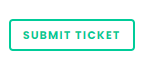
Click to fill out a ticket with your question or concern. You can typically expect to hear back within 3 -5 business days.
Volunteer!
Would you like to take photos with the BillionGraves app? Click HERE to get started.
You are welcome to do this at your own convenience, no permission from us is needed. If you still have questions or concerns after you have clicked on the link to get started you can email us at Volunteer@BillionGraves.com.
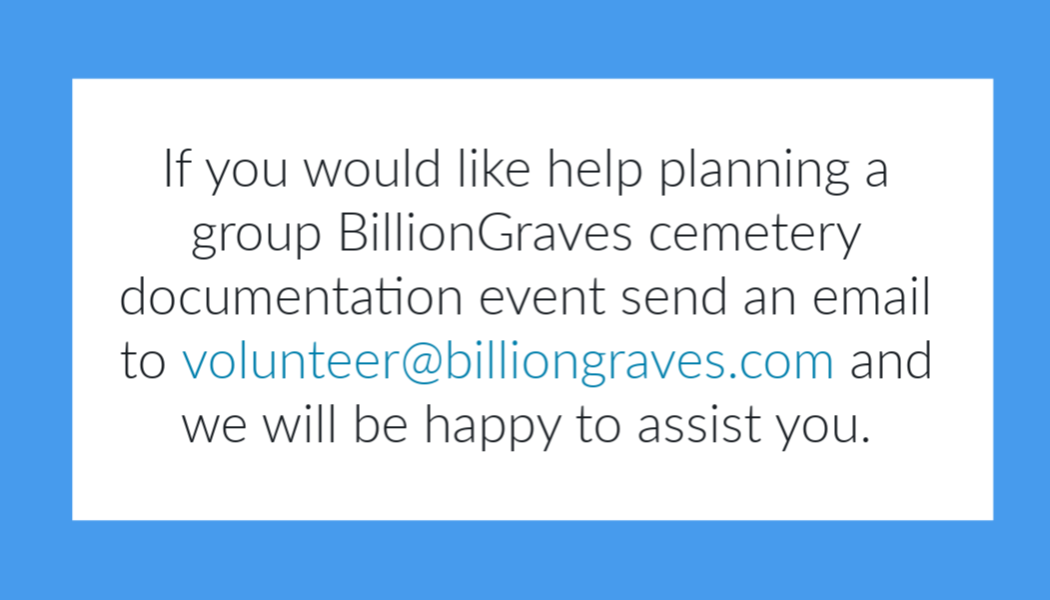
Many thanks to all of you who continue to serve. Your photos and transcriptions are helping millions of people around the world to find their ancestors and grow their family trees!
Happy Cemetery Hopping!
Cathy Wallace